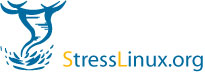| | 2 | === How to image USB flash drives === |
| | 3 | |
| | 4 | * '''on Linux''' |
| | 5 | * the GUI way (for SuSE users) |
| | 6 | * Install kiwi-tools-imagewriter from the openSUSE:Tools:Devel repository (http://download.opensuse.org/repositories/Virtualization:/Appliances/openSUSE_11.1/). You can then run imagewriter as root and write your chosen image to your chosen USB device. |
| | 7 | * the dd way |
| | 8 | * In order to write your appliance to a USB stick, you will need to find the device to write to. After inserting the USB stick, open a terminal and type: |
| | 9 | {{{ |
| | 10 | df |
| | 11 | }}} |
| | 12 | * You will see output similar to this: |
| | 13 | {{{ |
| | 14 | /dev/sda2 30969600 15533336 13863100 53% / |
| | 15 | udev 1997904 108 1997796 1% /dev |
| | 16 | /dev/sda5 92888248 85548000 2621560 98% /home |
| | 17 | /dev/sda6 23671572 935276 21533836 5% /var |
| | 18 | /dev/sdb1 7816228 1492 7814736 1% /media/disk |
| | 19 | }}} |
| | 20 | * The last entry should be the USB stick you just plugged in. If you're in doubt, try removing it, running df again, and see if the line disappears. The left column in df's output is the partition, and the path up to the number is the '''path to the device'''. In our example, '/dev/sdb1' is the partition, and '/dev/sdb' is the path to the device. |
| | 21 | * '''Important note: It is really, really important that you get the device path right - you can cause irreparable damage to your system if you don't.''' |
| | 22 | * After finding the device path, you will need to run dd to write your appliance to the USB stick. dd needs two arguments: the input file (your appliance), and the output file (the path to your USB device). In our example, the input file is named "/home/username/stresslinux.raw" and the path to the device is "/dev/sdb", so we would run this command from a terminal window: |
| | 23 | {{{ |
| | 24 | sudo dd if=/home/username/stresslinux.raw of=/dev/sdb bs=4k |
| | 25 | }}} |
| | 26 | * The last argument (bs=4k) is optional, but adding it will make writing to the USB device much faster. |
| | 27 | * '''Please bear in mind that this will completely overwrite the USB device so make sure you don't have any important data on it first! ''' |
| | 28 | * Writing to a USB stick is usually quite slow, so don't be alarmed if it seems like it takes forever. When dd has finished, it will tell you some statistics about how much data it has written to the USB stick. If your USB stick has a light on it that blinks when data is being written, wait until it stops blinking before removing it. |
| | 29 | * '''Note: As writing images blockwise is a critical process, please compare the md5sums of the raw image and the newly created device''' |
| | 30 | {{{ |
| | 31 | md5sum /home/username/stresslinux.raw |
| | 32 | md5sum /dev/sdb |
| | 33 | }}} |
| | 34 | * '''on Windows''' |