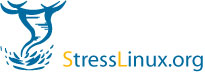| Version 3 (modified by stresslinux, 15 years ago) (diff) |
|---|
How to image USB flash drives
- on Linux
- the GUI way (for SuSE users)
- Install kiwi-tools-imagewriter from the openSUSE:Tools:Devel repository (http://download.opensuse.org/repositories/Virtualization:/Appliances/openSUSE_11.1/). You can then run imagewriter as root and write your chosen image to your chosen USB device.
- the dd way
- In order to write your appliance to a USB stick, you will need to find the device to write to. After inserting the USB stick, open a terminal and type:
df
- You will see output similar to this:
/dev/sda2 30969600 15533336 13863100 53% / udev 1997904 108 1997796 1% /dev /dev/sda5 92888248 85548000 2621560 98% /home /dev/sda6 23671572 935276 21533836 5% /var /dev/sdb1 7816228 1492 7814736 1% /media/disk
- The last entry should be the USB stick you just plugged in. If you're in doubt, try removing it, running df again, and see if the line disappears. The left column in df's output is the partition, and the path up to the number is the path to the device. In our example, '/dev/sdb1' is the partition, and '/dev/sdb' is the path to the device.
- Important note: It is really, really important that you get the device path right - you can cause irreparable damage to your system if you don't.
- After finding the device path, you will need to run dd to write your appliance to the USB stick. dd needs two arguments: the input file (your appliance), and the output file (the path to your USB device). In our example, the input file is named "/home/username/stresslinux.raw" and the path to the device is "/dev/sdb", so we would run this command from a terminal window:
sudo dd if=/home/username/stresslinux.raw of=/dev/sdb bs=4k
- The last argument (bs=4k) is optional, but adding it will make writing to the USB device much faster.
- Please bear in mind that this will completely overwrite the USB device so make sure you don't have any important data on it first!
- Writing to a USB stick is usually quite slow, so don't be alarmed if it seems like it takes forever. When dd has finished, it will tell you some statistics about how much data it has written to the USB stick. If your USB stick has a light on it that blinks when data is being written, wait until it stops blinking before removing it.
- Note: As writing images blockwise is a critical process, please compare the md5sums of the raw image and the newly created device
md5sum /home/username/stresslinux.raw md5sum /dev/sdb
- In order to write your appliance to a USB stick, you will need to find the device to write to. After inserting the USB stick, open a terminal and type:
- the GUI way (for SuSE users)
- on Windows
Quick steps until version 0.3.1
ISO distribution:
- Download the iso-image: .iso.zip on Win32 Systems or .iso.bz2 on Linux
- Unpack the iso and burn it with your favourite cd-r application (e.g. Nero on Win32 / cdrecord on Linux)
- Boot from your newly created disc.
- Type root and press RETURN on "stress login: "
- In the next dialog select your keyboard layout - for german you can press RETURN
- The second dialog will be the sl-wizard where you can select your mainboard-/vendor/type, this will load the needed modules for your hardware sensors.
- If the modules are successfully loaded and all sensors detected correctly then you can see the output of sensors on tty12.
- On tty11 he temperatures of your IDE/SCSI harddrives will be displayed.
- tty10 shows you a graphical ethernet throughput meter.
- Tools for testing your system are listed in the motd. For little help on these tools type <toolname> --help
- If you need to login into stresslinux via ssh, use the user "stress" with password "stress" . This is a 2nd root account.
- If you want to rerun sl-wizard, then execute "rm /tmp/sensors". Now run sl-wizard.sh.
PXE distribution:
- The pxe package includes a small readme, with requirements and some sample configuration files for dhcp,tftp,nfs
USB distribution: (not heavily tested)
- Get the pxe package and the mk_bootstick package.
- Extract the pxe distribution into the mk_bootstick folder, a folder _stresslinux should now exist.
- Then run./mk_bootstick /dev/<device-to-your-stic>, on some flash memorys you do not need a partition number
- follow the output from mk_bootstick